CV download not working
This article addresses an issue that may occur on some browsers, depending on the internal settings used by each user.
If you experience problem where idibu tells you that the CV download could not be completed, either when directly downloading or forwarding the CV's to your email, this short instruction should help rectify that.
Please follow the below instructions:
I. Internet Explorer
1. Click on the top right Settings icon
2. Click on "Settings"
3. Go to the "Privacy" tab
4. Make sure all cookies are accepted by scrolling down the cookies rule bar
5. Make sure the "Pop-up" blocker is inactive
6. Apply and save changes
Internet Explorer - Image Reference:
----
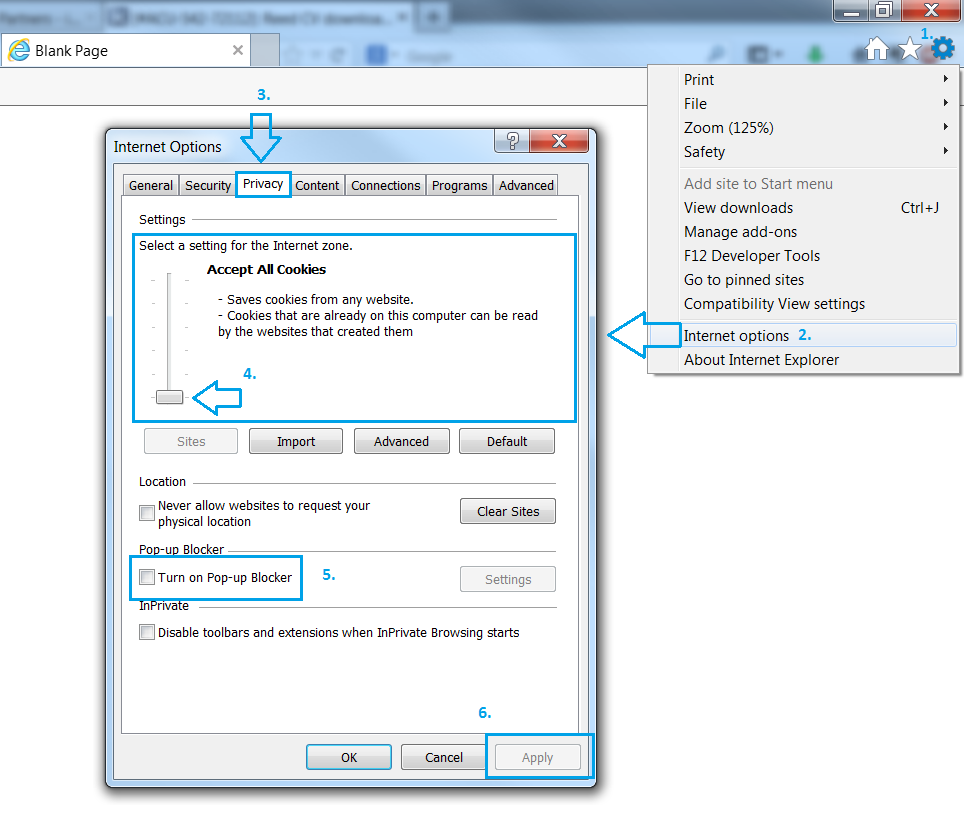
II. Firefox
1. Click on top left settings button
2. Click on "Options"
3. Open the "Content" tab
4. Make sure the "Pop-up" blocker is inactive
5. Apply and save changes
Firefox - Image Reference:
----
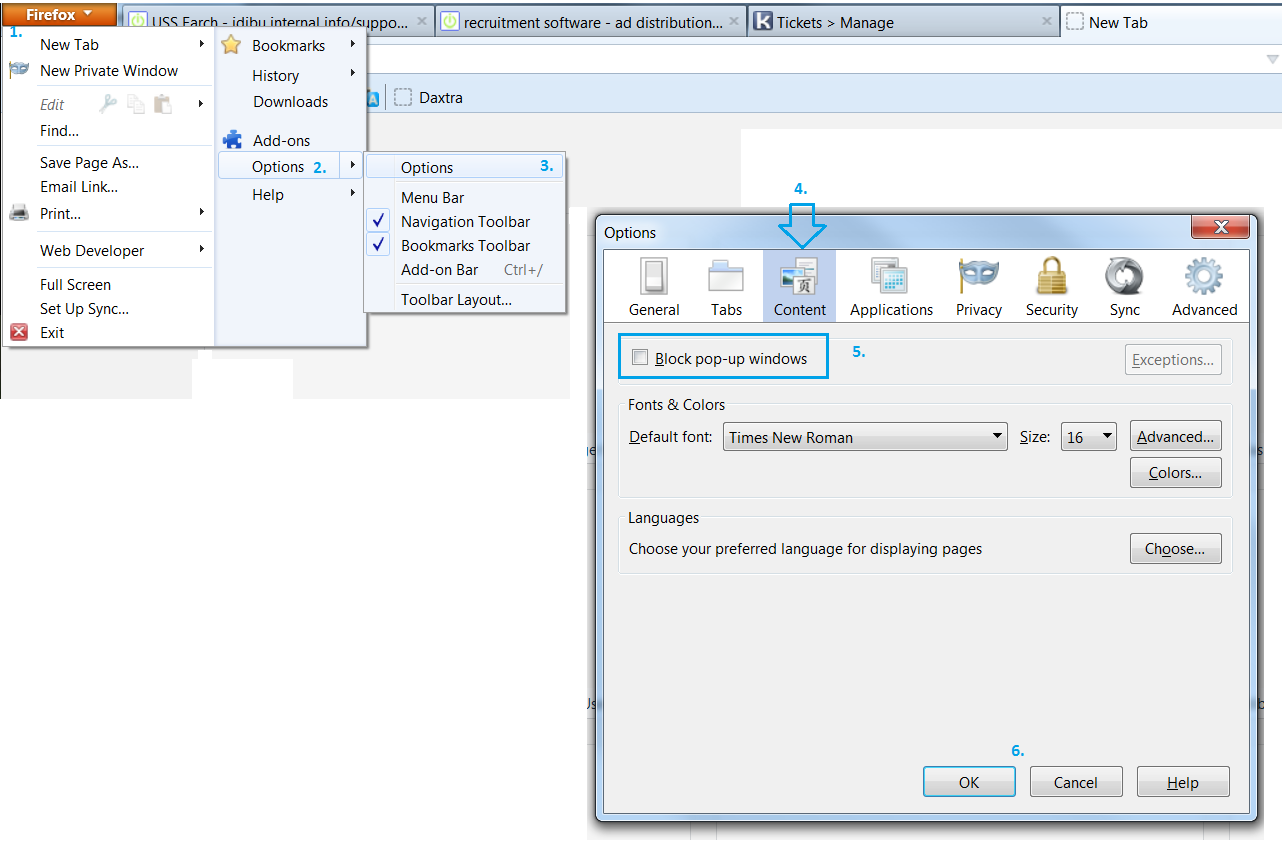
III. Chrome
1. Click on top right settings button
2. Click on "Settings"
3. Type "Pop-up" in the top right search field
4. Click on the "Content Settings" button
5. Scroll down to "Pop-Ups"
6. Make sure the "Pop-up" blocker is inactive
7. Click "Done" to save settings
Chrome - Image Reference:
---
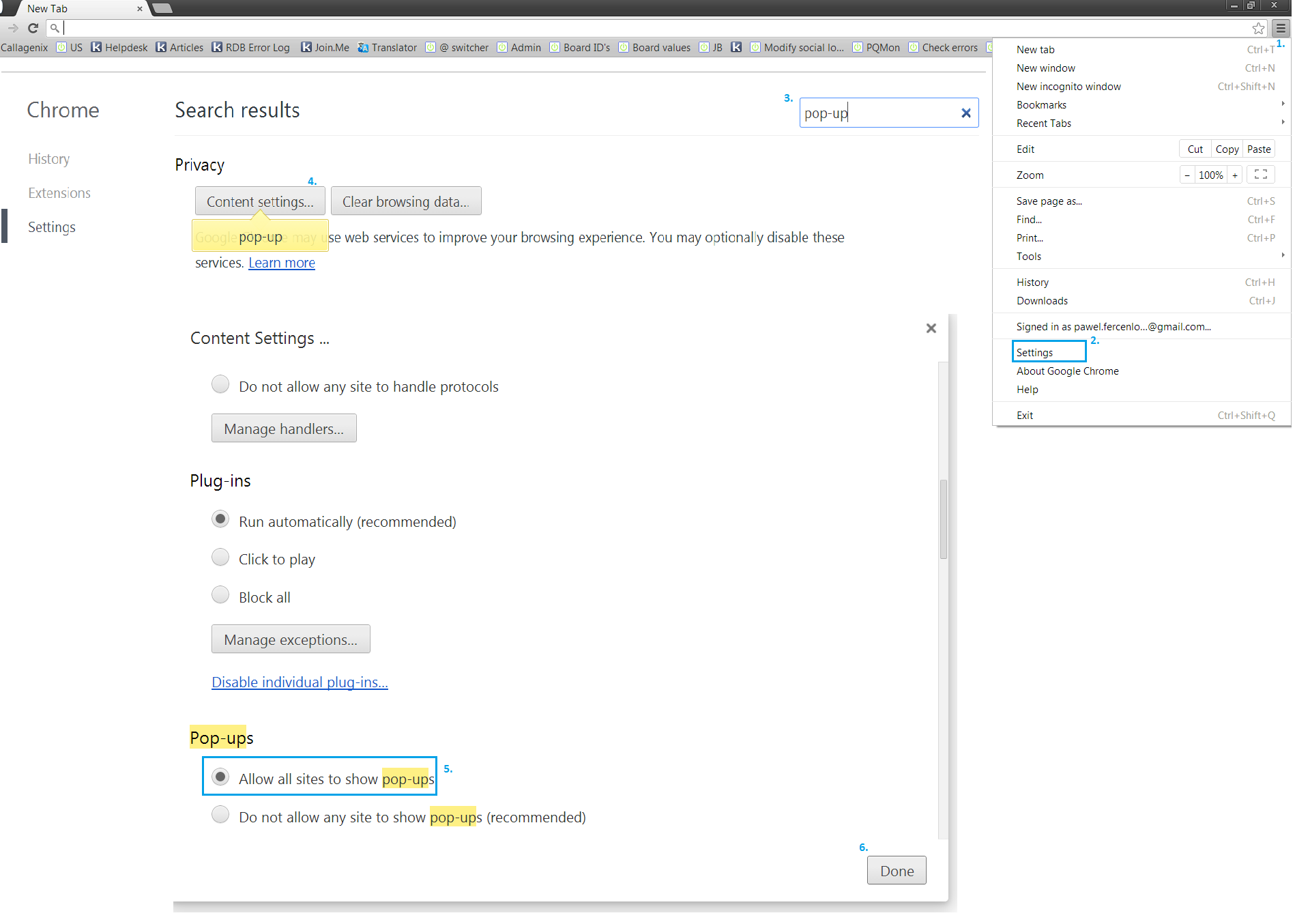
We trust this helps!
Should you have any questions or if this doesn't resolve your issue, please contact us on support@idibu.com
